Tenant Viewings
This guide is specifically aimed at Tenants going through the Viewing Process on COHO.
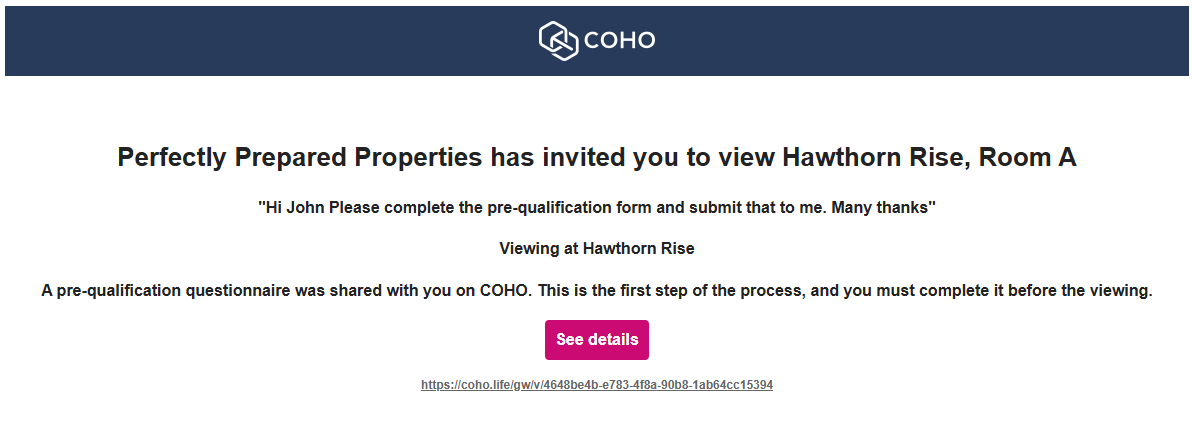
Your Viewing Dashboard
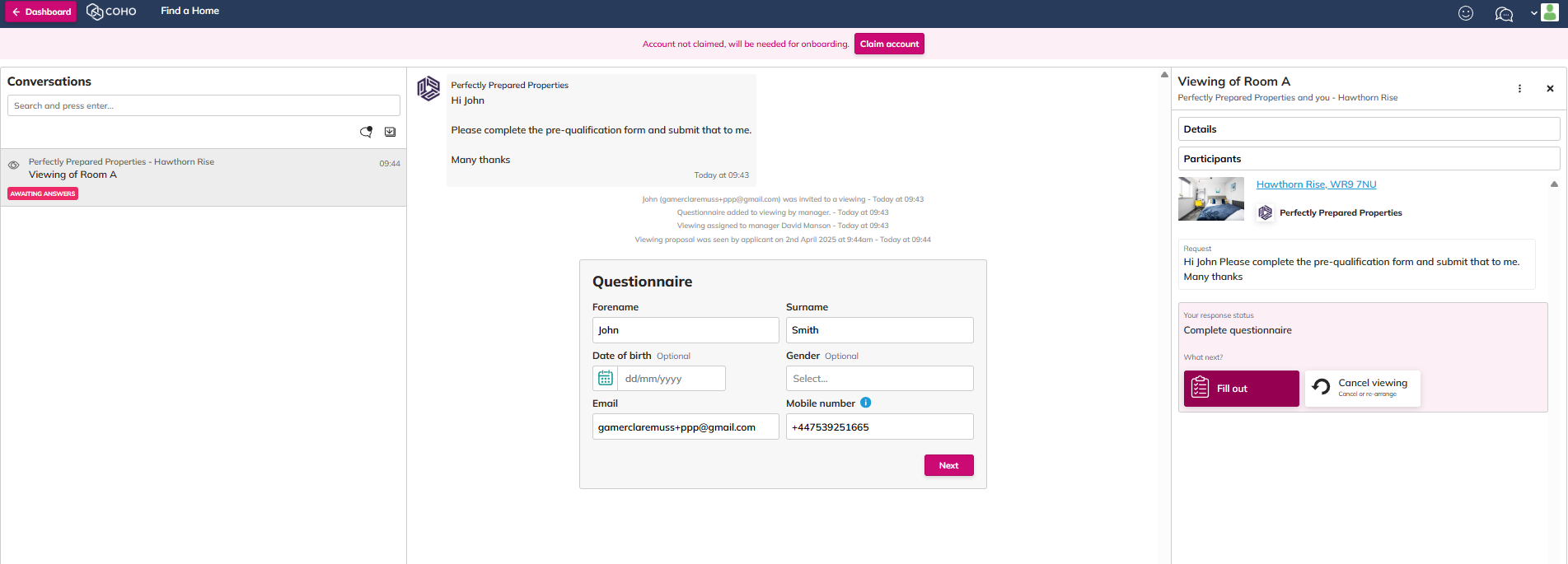
Pre-qualification Questionnaires
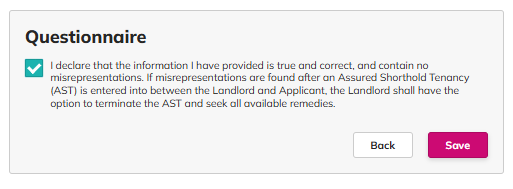
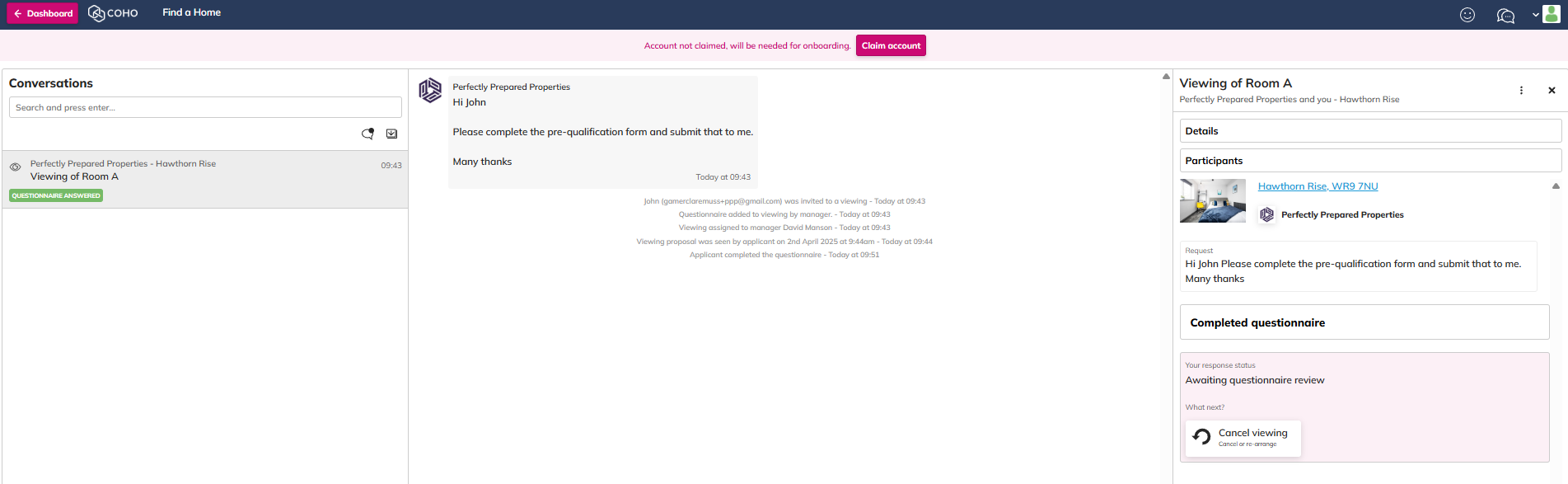
Invite to a viewing
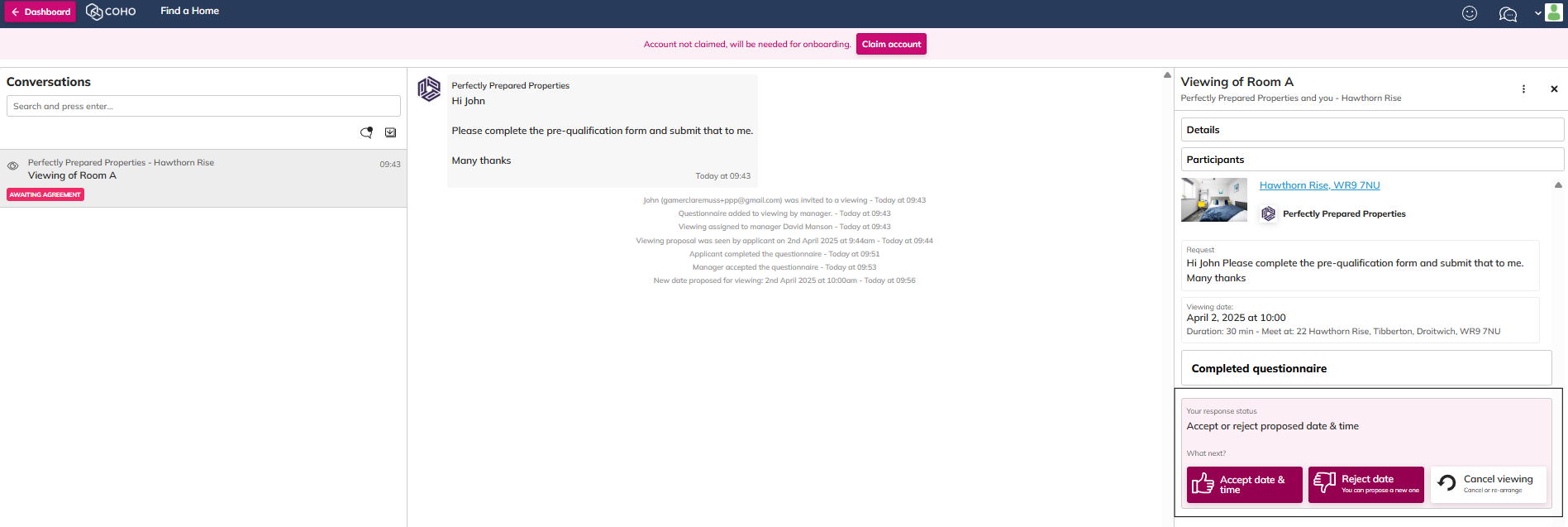
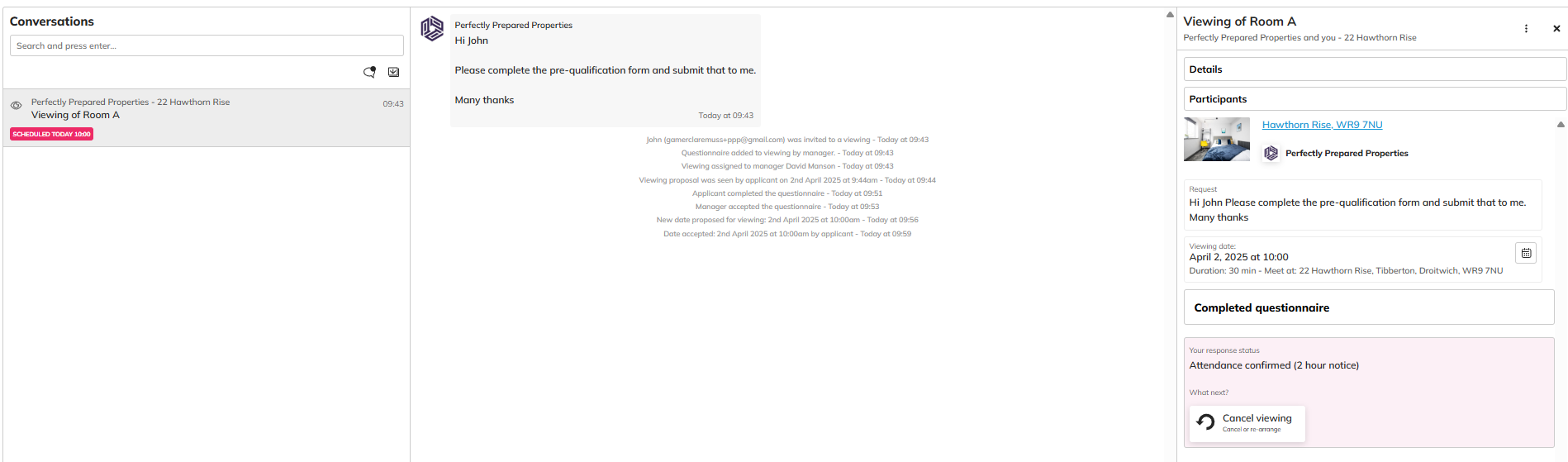
Feedback after the viewing
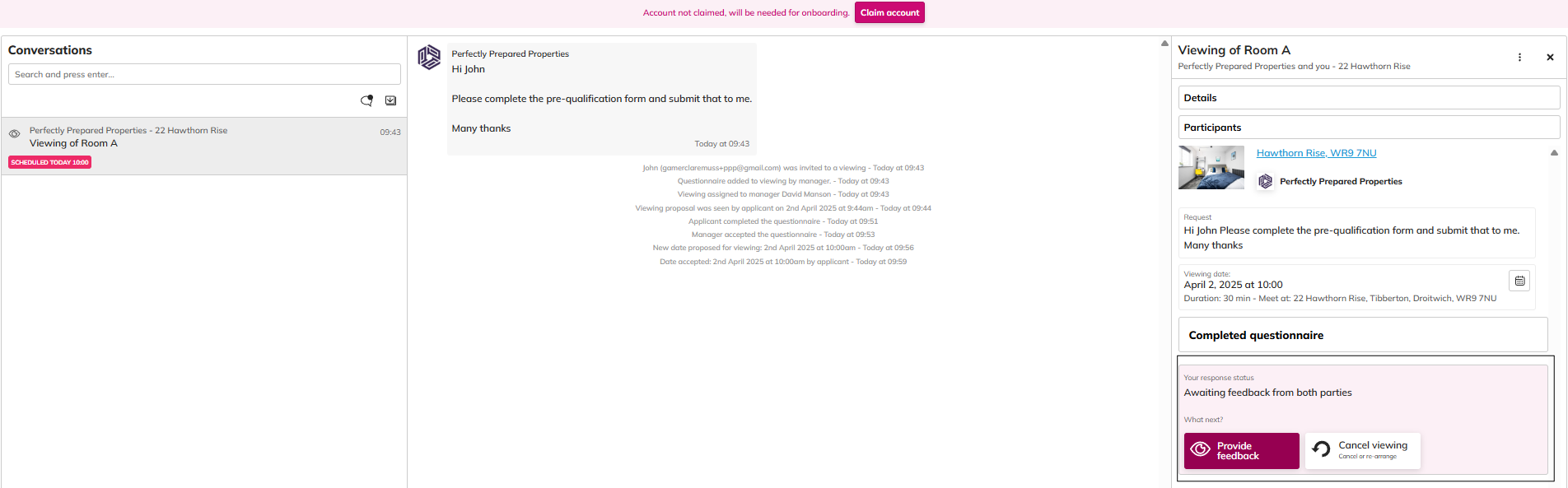
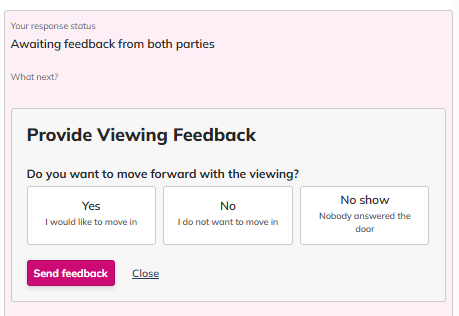

Next steps
Your letting agent or landlord will enter your details onto their account and you will receive an email inviting you to begin the viewing process:
You can click 'See details' or copy / paste the URL into your browser to get started.
Your Viewing Dashboard
You'll then be directed to the dashboard to see all of the information regarding the viewing. You may see that a pre-qualification questionnaire is required or the letting agent / landlord may have just sent you a viewing request. You are also given the option to 'Claim account' at the top of the screen. It is important to note that should the tenancy go ahead and your letting agent / landlord is using COHO to take you through an Onboarding, you will need to claim the account at that stage.
From here, you can send the letting agent / landlord a message, see the pre-qualification that is to be completed and on the right hand side, all details regarding the property, further details and instructions on things that are required.
Pre-qualification Questionnaires
If a pre-qualification questionnaire is to be completed, this will be displayed in the centre for you to work through. All questions must be completed and be accurate. Failing to be true and honest may result in a delay or the letting agent / landlord not moving ahead with the viewing.
At the end of the pre-qualification questionnaire you will be asked to declare that all information entered is true and correct:
Once the declaration has been submitted, you'll see on the left hand side that it has been updated.
You will receive further notifications via email and sms at this stage and throughout keeping you updated with your application and instructions if there is anything further you need to do. There will be a link in each notification that will bring you back into the dashboard.
Once the pre-qualification questionnaire has been reviewed, the letting agent / landlord may invite you to do a viewing on the property / room.
Invite to a viewing
Your manager will now invite you to a viewing. Your dashboard will have updated and on the right hand side, you will be able to see what date / time has been proposed:
From here, you can click to 'Accept date & time' or 'Reject date' and you'll be able to propose a new date and time. You can 'Cancel viewing' at any time.
Accepting the date and time will again update the dashboard:
Feedback after the viewing
Once the viewing has taken place, you will be asked to provide feedback. This feedback is to notify the letting agent / landlord that you're happy to proceed with the tenancy.
You're able to indicate that 'Yes, you would like to move in', 'No, you do not want to move in' or indicate that the letting agent / landlord was a 'No show'.
Next steps
If the letting agent / landlord is happy and has also dictated so on their dashboard, they'll start the Onboarding process with you. As mentioned at the start of this article, if they are using COHOs Onboarding process, you will be sent an invite to your email address and asked to register for an account for the Onboarding process to begin.
We've also written a guide on what an Onboarding looks like for a tenant here - https://support.coho.life/portal/en/kb/articles/tenant-onboarding-dashboard
We've also written a guide on what an Onboarding looks like for a tenant here - https://support.coho.life/portal/en/kb/articles/tenant-onboarding-dashboard
Related Articles
Tenant Onboarding Dashboard
This guide is specifically aimed at Tenants going through the Onboarding Process on COHO. You have had a viewing with your letting agent or landlord and have shown an interest in moving ahead with a tenancy. This guide will help you understand the ...Tenants My COHO Dashboard
Once you have been onboarded into a property or room you will have access to your My COHO Dashboard. In this guide, we'll go through the different panels you have access to and how they work. Menu Header At the very top of your account you will have ...Property Owner Dashboard
Quick Access: Actions: Clicking ‘Actions’ will navigate you to the Actions panel on your dashboard. Maintenance: Clicking 'Maintenance' will navigate you to the Maintenance panel on your dashboard. Rent Collection: Clicking 'Rent Collection' navigate ...